Perform common Google Cloud configuration tasks#
This page lists various common tasks you can perform on your Google Cloud virtual machine.
Increasing your boot disk size#
Boot disks contain the operating system and boot loader for your TLJH instance. If you followed the Google Cloud TLJH installation instructions then you created a virtual machine with one disk: a boot disk that will also be used to hold user data in your hub. For various reasons you may need to change your boot disk size.
Google Cloud Compute Engine supports increasing (but not decreasing) the size of existing disks. If you selected a boot disk with a supported version of Ubuntu or Debian as the operating system, then your boot disk can be resized easily from the console with these steps.
Note
Google Cloud resizes the root partition and file system for boot disks with public images (such as the TLJH supported Ubuntu and Debian images) automatically after your increase the size of your disk. If you have any other non-boot disks attached to your instance, you will need to perform extra steps yourself after resizing your disk. For more information on this and other aspects of resizing persistent disks, see Google’s documentation.
Go to Google Cloud Console -> Compute Engine -> VM instances and select your TLJH instance.
Scroll down until you find your boot disk and select it.
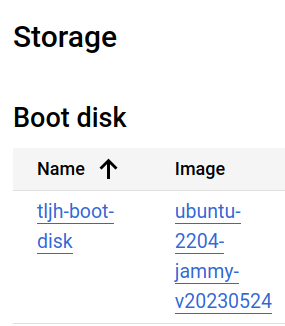
Select Edit in the top menu. This may require selecting the kebab menu (the 3 vertical dots).
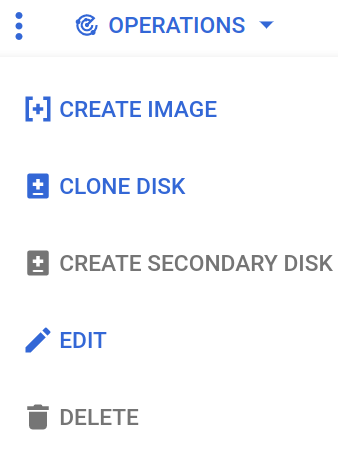
Update the Size property and save the changes at the bottom of the page.
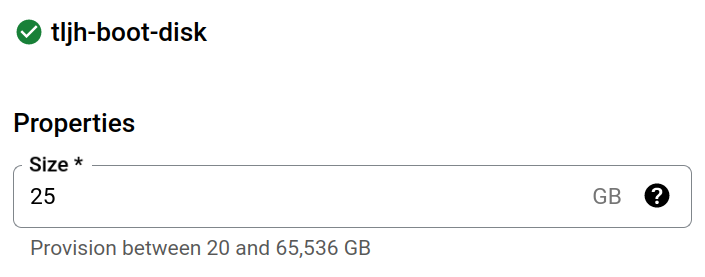
Reboot the VM instance by logging into your TLJH, opening the terminal, and running
sudo reboot. You will lose your connection to the instance while it restarts. Once it comes back up, your disk will reflect your changes. You can verify that the automatic resize of your root partition and file system took place by runningdf -hin the terminal, which will show the size of the disk mounted on/:$ df -h Filesystem Size Used Avail Use% Mounted on /dev/root 25G 6.9G 18G 28% / tmpfs 2.0G 0 2.0G 0% /dev/shm tmpfs 785M 956K 784M 1% /run tmpfs 5.0M 0 5.0M 0% /run/lock /dev/sda15 105M 6.1M 99M 6% /boot/efi
